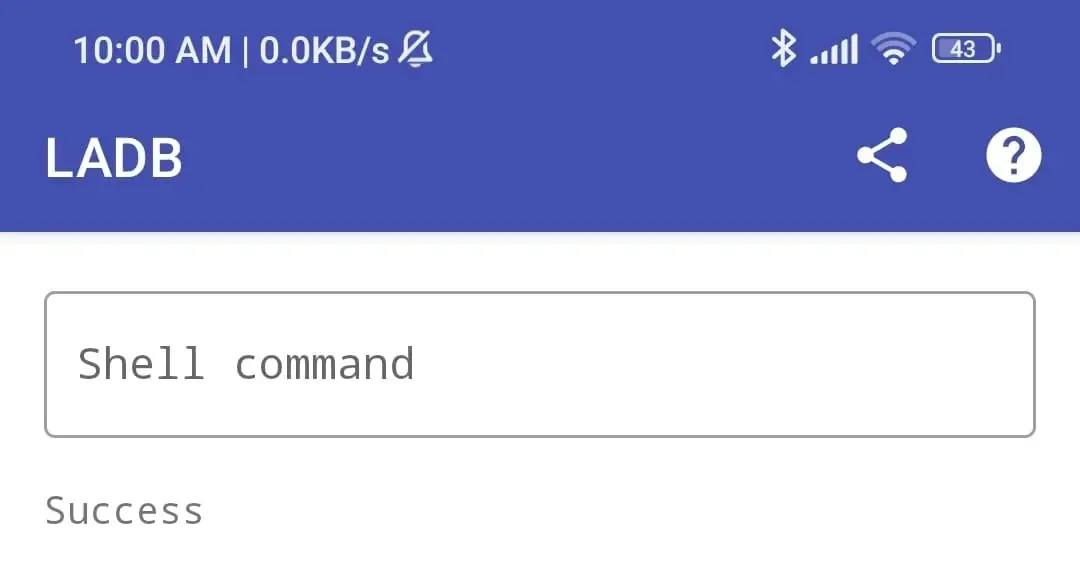One of the most prominent features of MIUI, Xiaomi’s user interface for its Android-based devices, is its extensive range of pre-installed applications. While some users appreciate the convenience, others find themselves overwhelmed with a cluttered app drawer and diminished device performance due to “bloatware”.
If you’re among those who prefer a streamlined user interface and want to optimize your Xiaomi device’s performance, this blog post will guide you through the process of removing bloatware from MIUI 14 without PC. Before we start, we need to ensure that Developer Settings & USB Debugging are on. To turn it on, do the following so.
Understanding Bloatware:
Bloatware refers to the pre-installed apps that come bundled with your MIUI device. While some of these apps are essential for the proper functioning of your phone, many others may be redundant or rarely used, occupying valuable storage space and potentially affecting system performance. By removing unwanted bloatware, you can free up space, declutter your device, and potentially improve performance and battery life.
Step 1: Identify Unwanted Apps
The first step in removing bloatware is to identify the applications you wish to uninstall. It’s crucial to exercise caution during this process and avoid removing any essential system apps, as it may lead to instability or unintended consequences. Take the time to review the apps installed on your device and make a list of the ones you deem unnecessary or rarely use.
Step 2: Check for Uninstall Options
In recent versions of MIUI, Xiaomi has made it relatively easier to uninstall certain pre-installed apps. To check if an app can be uninstalled, follow these steps:
- Long-press the app icon on your home screen or app drawer.
- Look for an option labeled “Uninstall” or a trash can icon at the top of the screen.
- Drag the app icon to the uninstall option and release.
If the uninstall option is available, simply confirm your decision, and the app will be removed from your device.
Step 3: Utilize MIUI’s App Manager
For apps that do not have a direct uninstall option, MIUI provides an App Manager tool that allows you to disable or hide them. Although these apps will still occupy storage space, they won’t be visible or actively running on your device. To utilize the App Manager:
- Open the “Settings” app on your device.
- Scroll down and select “Apps” or “Applications.”
- Tap on the app you wish to disable or hide.
- Look for the “Disable” or “Hide” option and select it.
By disabling or hiding unwanted apps, you can reduce clutter and improve the overall user experience.
Step 4: Using Third-Party Solutions (LADB Android App)
If you want to go a step further and completely remove bloatware from your MIUI device, you can rely on third-party app LADB. We don’t need a computer to enter ADB commands. LADB help us for running ADB commands over phone itself.
Before we start, we need to ensure that Developer Options Settings & USB Debugging are turned on.
Detailed Guide: How to Enable Developer Options on MIUI 14
Enable Wireless Debugging: To turn on wireless debugging note that you must be connected to a Wi-Fi network. Open settings app, go to developer options and enable wireless debugging.
Setup LADB app on your phone: To setup LADB app on your MIUI 14, follow our detailed guide: How to run ADB on Android without PC
Debolt using LADB: Now, execute the command given below.
pm uninstall -k --user 0 package.name
Don’t forget to replace “package.name” with the package name of the system app you want to uninstall.
For example, I want to uninstall YouTube system app from my device. First, I need to find package name from app info.
Now I will run the following command.
pm uninstall -k --user 0 com.google.android.apps.youtube
And once it says success, YouTube should be uninstalled as shown above.
Before going on with this method, we suggest making sure that you research the apps that you want to disable. For example, uninstalling certain apps such as “Mi Security” could negatively impact MIUI as an operating system.
Final words or conclusion
By removing bloatware from MIUI, you can enhance your Xiaomi device’s performance, declutter your user interface, and free up valuable storage space. Whether you choose to utilize the built-in options or opt for more advanced methods like rooting, it’s essential to exercise caution and understand the potential risks involved.
Remember, removing essential system apps or making incorrect modifications to your device’s software may lead to instability or unintended consequences. Always take proper precautions, back up your data, and proceed at your own discretion. With a streamlined MIUI experience, you can enjoy the full potential of your Xiaomi device and personalize it to suit your preferences.