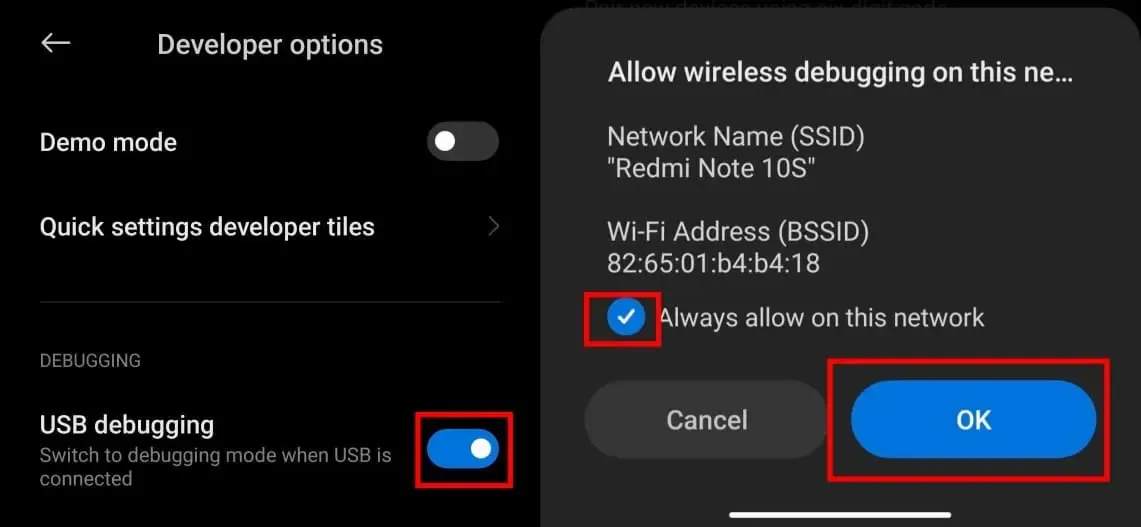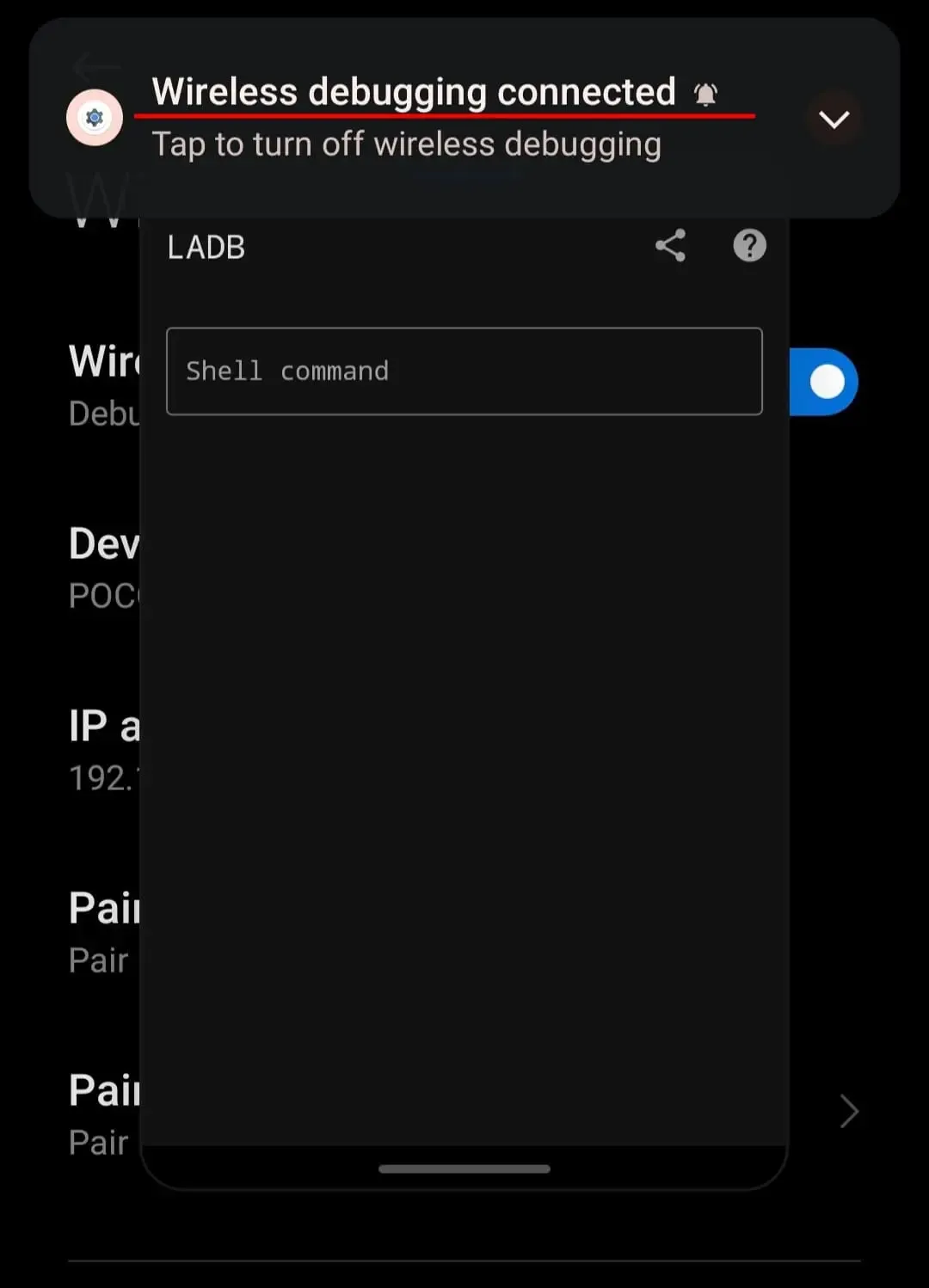Are searching for a tutorial how to run ADB on Android without PC? Then you are at right place. LADB is an app that lets you run ADB shell commands from your phone, no root and no PC needed. Use it to debloat your phone and more!
Now you can run ABD commands on Android phones in the absence of Computers. Yes, you heard it right! And in this article, we will show you a step-by-step procedure to run ADB commands on Android without PC.
What is ADB?
The Android Debug Bridge, or ADB for short, is a nifty development tool to interface with your phone for debugging and testing. Through ADB, developers can access Android’s built-in Linux command line shell with greater privileges than user-installed apps. This gives developers the ability to install or uninstall apps, grant or deny permissions, change system settings values, and do much more, all from the command line.
Although intended for developers, these commands are also useful to help you debloat your phone, tweak hidden settings, and enable other options.
How LADB works?
ADB commands can be sent to a phone that’s either hooked up to a PC or connected to the same wireless network as the PC. They’re generally sent from a PC’s terminal or command prompt window and can’t be sent from the phone itself unless it’s been rooted.
However, through an app called Local ADB Shell, or LADB for short, ADB commands can be sent straight from the phone without the need for rooting it or connecting it to a PC. Developed by XDA Recognized Developer tytydraco, LADB leverages Android’s built-in support for ADB over Wi-Fi to provide a GUI for sending shell commands straight from the device.
LADB bundles an ADB server within the app, which is what allows it to be set up to run shell commands with the same privileges as ADB shell. With ADB shell privileges, you can do things like debloat your phone, change hidden settings, and a whole lot more right from your phone.
What are the requirements for LADB app?
In order to set up LADB, though, you’ll first need to enable ADB over Wi-Fi, but the process to do so will differ depending on your device and Android OS version.
Thanks to Android 11 introducing native support for wireless debugging, LADB can be set up entirely on device without needing root or hooking up to a PC for initialization. Here’s how you can set up LADB on your Android 11+ device.
Steps To Run ADB On Android Without PC
We’re assuming your device runs Android 11 and up for the sake of this tutorial because if not, you’ll have to manually set up ADB on your PC to get it working anyway, which defeats the main purpose of using LADB. (If you own a OnePlus phone that runs OxygenOS 10 based on Android 10, though, you can use LADB wire and PC-free since OnePlus baked in their own wireless debugging feature.)
Step 1: Download and Install LADB Android app.
There are two ways to download LADB. The first way is to buy the app on the Play Store link for $3. The second way is to download the app from google drive link below.
Step 2: Turn on USB debugging and Wireless Debugging
To turn on USB debugging open Settings > About Phone and tap on the “Build number” field 7 times. This will enable “Developer Options.”
(Note: The “About Phone” page may be called something else or buried somewhere else in Settings on your device.)
Detailed Guide: How to Enable Developer Options on MIUI 14
To turn on wireless debugging your phone must be connected to a Wi-Fi network.
Now to enable Wireless debugging dive into Settings > System > Developer Options and enable “USB debugging” and “Wireless debugging.”
(Note: Just like “About Phone”, the “Developer Options” page may be found elsewhere in Settings on your device.)
Step 3: Pair the device in LADB app
First open the LADB app. It will show a “Pairing information” dialog. Open the app in floating window or split the screen. Press and hold on the app’s icon and tap “Split Screen” to open LADB in split-screen multitasking view. On the bottom half, open Settings.
Go to System > Developer Options > Wireless debugging. Tap on “Pair device with pairing code.” You’ll see a “Pair with device” dialog pop-up.
Copy the 6 digit “Wi-Fi pairing code” and paste it into the “pairing code” box in LADB. Copy the 5-digit port number from the IP address (the 5 numbers after the colon) and paste it into the “Port” box in LADB.
Hit “OKAY” in LADB and you should hopefully see text that says “Success!
Now you’re ready to type whatever ADB shell command you want into the “Shell command” box at the bottom.
Conclusion
This is how it should be done. These steps to run ADB on Android without PC are easy and require less time. Now, you can send ADB commands on your Android phone without a computer. The best part of this application is you don’t need to pair your device every time. Whenever you want to use it, just open the LADB application, and it will automatically re-establish the connection.