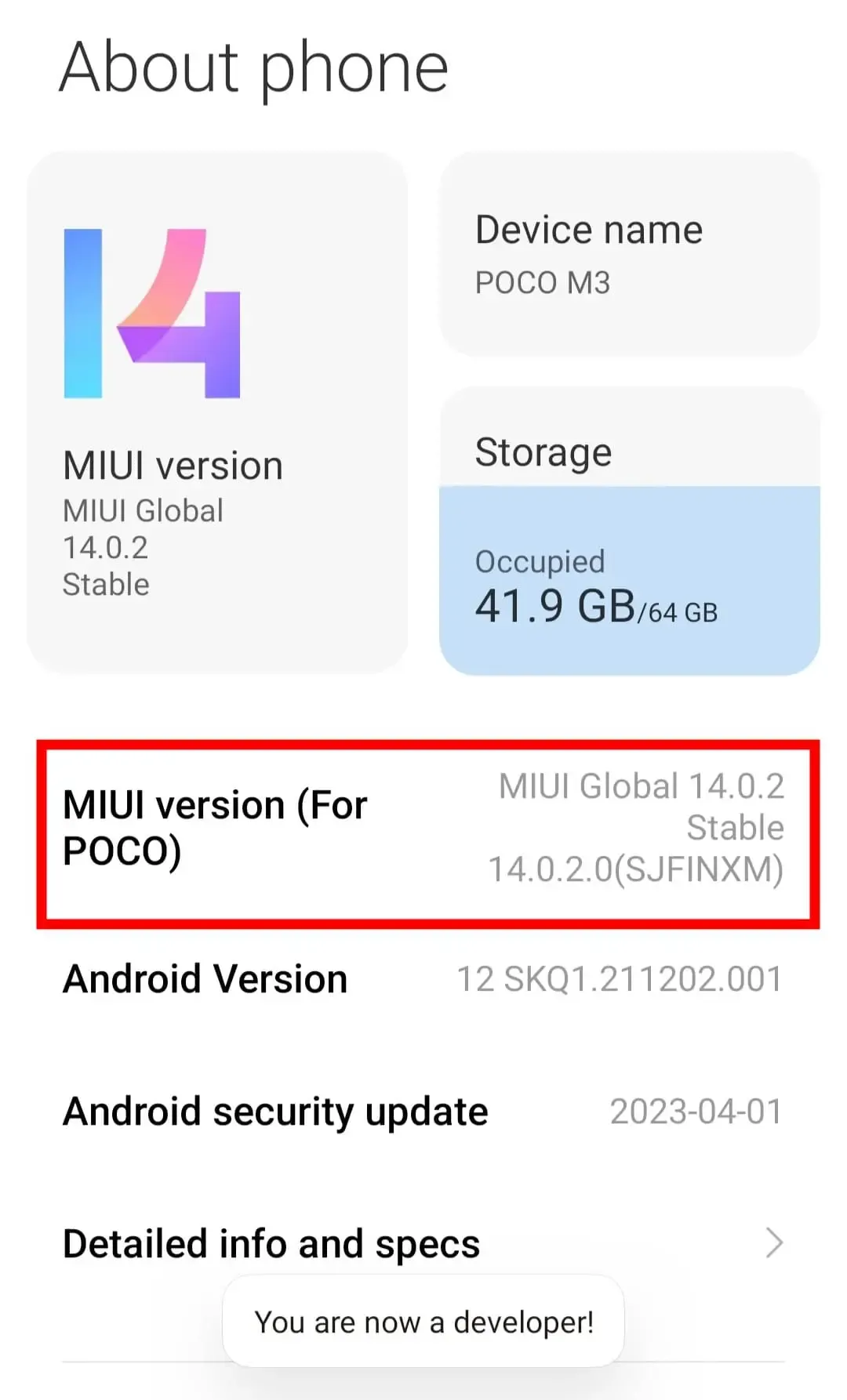MIUI 14, Xiaomi’s latest iteration of its user interface for Android-based devices, offers a wide range of features and customization options. However, to access certain advanced settings and unleash the hidden potential of your Xiaomi device, you need to enable Developer Options.
In this blog post, we will guide you through the process of enabling Developer Options on MIUI 14, empowering you with additional tools and customization capabilities.
Don’t miss: How to run ADB on Android without PC
Step 1: Accessing the Settings Menu
To begin, unlock your Xiaomi device and navigate to the home screen. From there, follow these steps:
Locate and tap on the “Settings” app, typically represented by a gear icon ⚙️.
The Settings app houses various system settings and options for your device.
Step 2: Finding the About Phone Section
Once inside the Settings app, scroll down to the bottom of the list of options and locate the “About phone” section. This section provides detailed information about your Xiaomi device, including software version, model number, and more. Tap on “About phone” to proceed.Step 3: Tapping on MIUI Version
Within the “About phone” section, you will find the “MIUI version” or “MIUI version number” option. Tap on this option continuously for approximately seven times. A message will appear on the screen, indicating that you are “Now a developer!” This signifies that Developer Options have been successfully enabled on your device.
Step 4: Accessing and enabling Developer Options on MIUI 14
After enabling Developer Options, you can find the newly unlocked menu in the Settings app. Follow these steps:
Return to the main Settings menu by pressing the back button or selecting the appropriate option.
Scroll down to locate the newly revealed “Additional settings” section.
Tap on “Additional settings” to expand the menu.
Within the “Additional settings” section, scroll down to find and tap on the “Developer options” menu. This will grant you access to a wide array of advanced settings and features.
Recommended for you: How to Remove Bloatware from MIUI 14 without PC
Congratulations! You have successfully enabled Developer Options on MIUI 14. Take a moment to familiarize yourself with the various settings available. Some notable features include USB debugging, OEM unlocking, application debugging, animation settings, and more.
Remember that tinkering with these settings without proper knowledge or caution may result in unintended consequences, so proceed with care and only modify options you understand.
Conclusion
Enabling Developer Options on MIUI 14 opens up a new world of possibilities for customization and advanced settings on your Xiaomi device. By following the simple steps outlined in this blog post, you can unlock hidden features, optimize performance, and personalize your user experience to suit your preferences.
Remember to exercise caution when making changes within Developer Options, as improper modifications can lead to system instability or other issues. Always back up your data and proceed with care. With Developer Options enabled, you can harness the full potential of your Xiaomi device and explore the exciting possibilities that MIUI 14 has to offer.