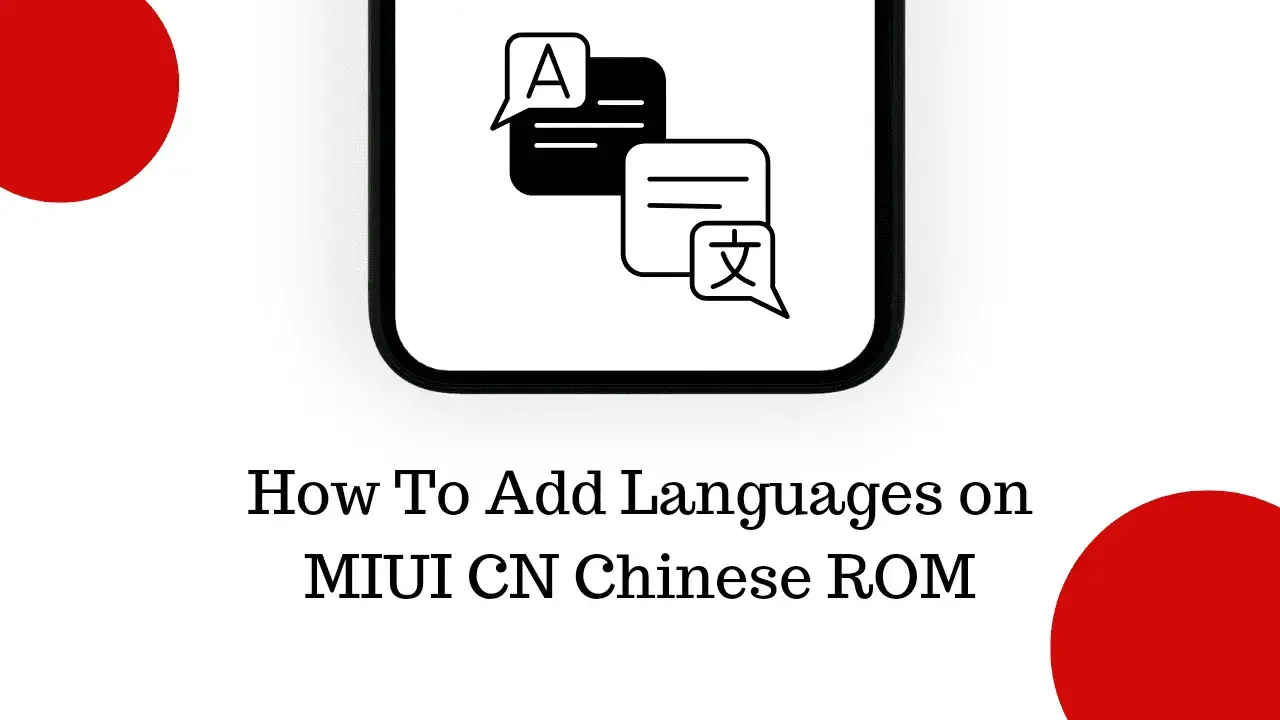This guide demonstrates how to add additional languages into the MIUI CN Chinese ROM. While some users opt for the Global ROM, others prefer sticking with the Chinese version for its unique features. Yet, the CN ROM has some minor drawbacks, such as limited translations beyond English or China-related languages.
If you've been bothered by this issue for a while, it's time to resolve it. This guide will walk you through adding extra languages to MIUI CN Chinese ROM. Additionally, it will activate Google Location History & Nearby Share, along with some patches for the Google Phone app, all within a single module. Let's dive in without delay!
Featured: How to remove Opera Browser from MIUI 14
How to Add Languages to MIUI CN Chinese ROM
The process of adding languages to MIUI CN Chinese Rom with Magisk module is a tried-and-true method.
I have broken down the complete process into several steps so that it’s easy for you to understand.
Step 1: Root your MIUI device
To add languages, root your MIUI device using Magisk. If your device isn't rooted, search for a guide specific to your phone model.
Step 2: Download the Magisk module
Use the below link to download the Magisk language module.
Language Module [Credits: XDA Senior Member AndroPlus]
Step 3: Flash the Module
Open the Magisk app and flash the above downloaded language module on your phone.
After flashing this module, restart your device. Navigate to the Languages menu, and you'll find the newly added languages.
These steps conclude the process of adding more languages to MIUI CN Chinese ROM. If you have any questions about the steps mentioned, feel free to ask in the comments, and we'll provide a solution as soon as possible.